Release Notes: June 2023
Posted by Alloc8, Thu, Jun 8, 2023
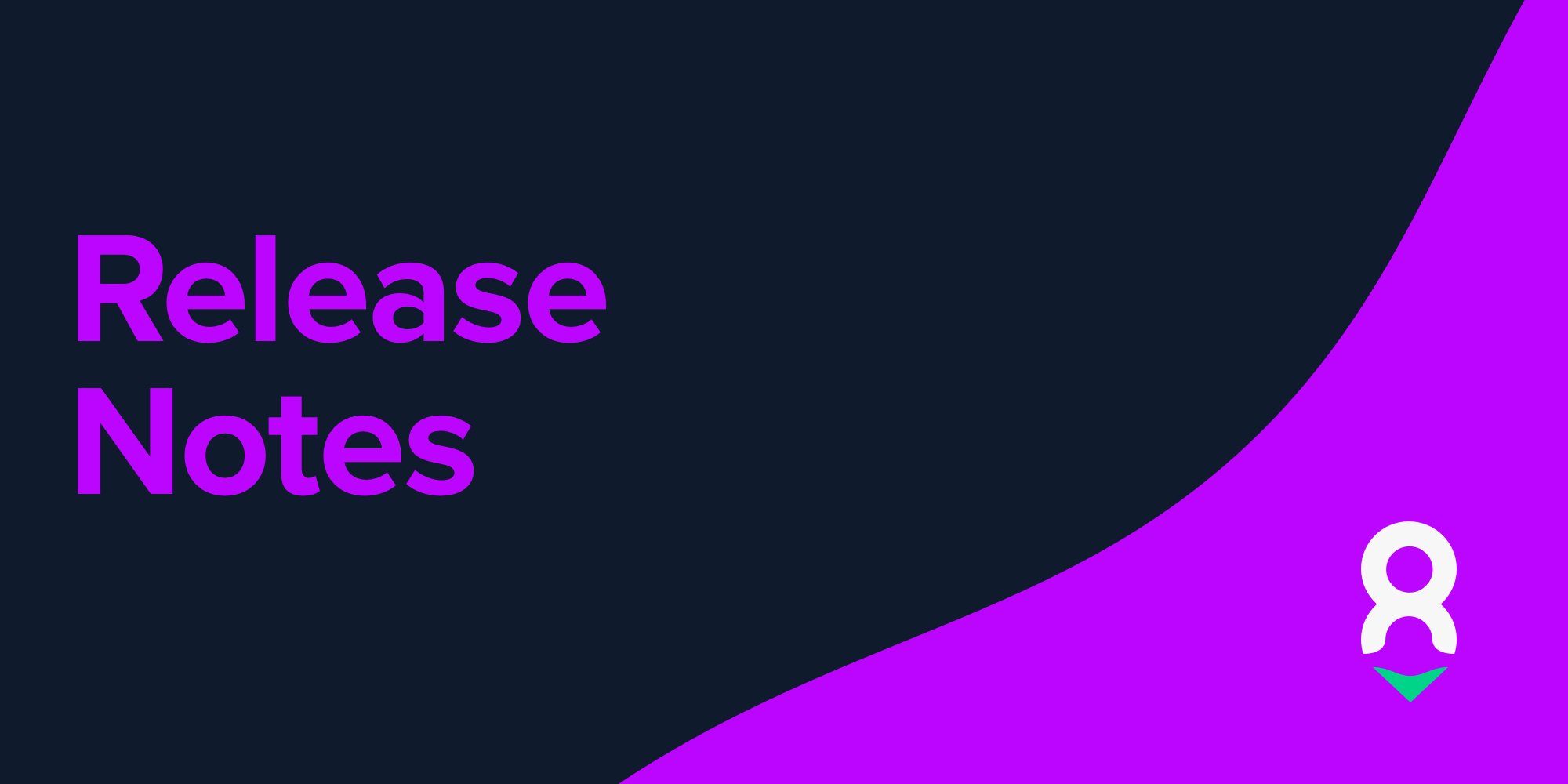
Please find the summary of our February 2023 Release. These changes will be in all portals:
- US - 14th June 2023; 12:00 pm AEDT
- CAN - 14th June 2023; 12:00 pm AEDT
- AU - 13th June 2023; 8:00 pm AEDT
- NZ - 13th June 2023; 8:00 pm AEDT
1. Payroll Groups
You can now efficiently manage Payroll Groups. With this feature, you gain greater control and flexibility in assigning Payroll Groups to your employees.
Here's what you need to know:
-
Permission-Based Access: To access the Payroll Group management functionality, ensure you have the necessary permission to manage Payroll Groups.
-
Assign Payroll Groups: When creating or updating an employee contact, you can now easily assign a specific Payroll Group. Simply choose the desired Payroll Group from the dropdown menu, and it will be automatically associated with the employee.
-
Streamlined Reporting: Stay up-to-date with your workforce's Payroll Group assignments using the Active Employees (Detailed) report. This report provides a comprehensive overview of which Payroll Groups are currently assigned to your employees, helping you maintain accurate records.
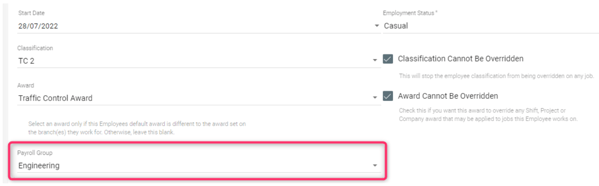
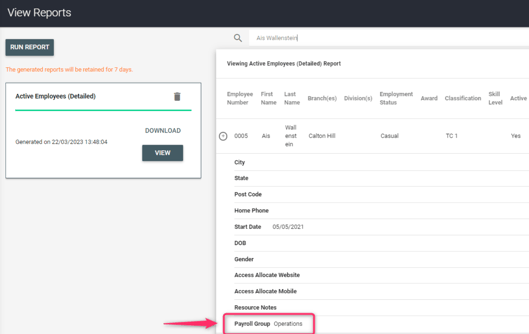
For more information and a step-by-step guide and visual representation of the updates, refer to this support article.
2. Cancelled Tickets Report
With our Cancelled Tickets Report, you gain valuable insights into all the cancelled tickets within your chosen date range, including crucial information such as ticket details, cancellation reasons, and timestamps.
Here's what you need to know:
-
Access the Report: To access this insightful report, simply navigate to the Report Filters section of our platform. You'll find the Cancelled Tickets report listed there.
-
Comprehensive Details: The report provides you with a comprehensive list of all cancelled tickets within your specified date range. It includes essential information about each ticket, along with details on who cancelled it, why it was cancelled, and when the cancellation occurred.
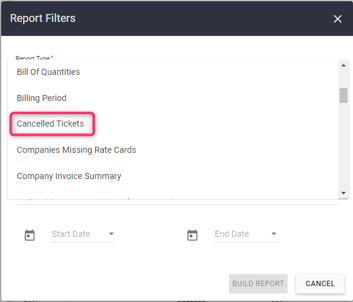
Report Columns:
| Column Name | Description | |
| 1 |
Ticket # |
the job/ticket number |
| 2 | Branch | based on the values selected on the Branch field of the Create/Update Ticket page |
| 3 | Division | based on the values selected on the Division field of the Create/Update Ticket page |
| 4 | Company Name | based on the values selected on the Client field of the Create/Update Ticket page |
| 5 | Company Code | based on the values entered on the Company Code field of the selected Client |
| 6 | Purchase Order # | based on the values entered on the Purchase Order Number field of the Create/Update Ticket page |
| 7 | Job Start Date | based on the values entered on the Job Start Date field of the Create/Update Ticket page |
| 8 | Ordering Person | based on the values selected on the Person Ordering field of the Create/Update Ticket page |
| 9 | Site Location | based on the values entered on the Location field of the Create/Update Ticket page |
| 10 | Resource | based on the selected Resources on the Create/Update Ticket page |
| 11 | Quantity | based on the number of resources in the ticket |
| 12 | Billing Period | based on the Ticket Billing preferences value set on the Billing Period |
| 13 | Created Date | based on the date of creation of the ticket |
| 14 | Cancelled Date | based on the date that the ticket was cancelled |
| 15 | Cancelled By | based on the user who cancelled the ticket |
| 16 | Cancel Reason | based on the reason entered during ticket cancellation |
For more information and a step-by-step guide and visual representation of the updates, refer to this support article.
3. Include Break Time in Shift Time
Include or Exclude Break Time in the Shift Total Calculation on the Timesheet PDF
Now you can control how Shift Total is calculated and how break time is included. As a user with Admin access, you can now modify these settings within our new Paperwork Settings, found under General Settings.
Here's everything you need to know:
- Accessing Paperwork Settings: If you have Administration access, simply navigate to the Paperwork Settings section under General Settings to customize the Shift Total calculation. In case you don't have access, kindly reach out to your admin for assistance.
- Shift Total Calculation Including Break Time: When the Shift Total calculation includes break time, any breaks entered in the timesheet will not be deducted from the total hours. For example, if Abigail Roberts worked from 5:00 to 16:00 (11 hours) with a 15-minute break, the Shift Total shown on the Timesheet PDF will still be 11 hours, as the break time is not subtracted.

- Shift Total Calculation Excluding Break Time: When the Shift Total calculation excludes break time, any breaks entered in the timesheet will be deducted from the total hours. For example, if Abigail Roberts worked from 5:00 to 16:00 (11 hours) with a 15-minute break, the Shift Total shown on the Timesheet PDF will be 10.75 hours, as the break time is deducted.
.png?width=512&height=96&name=unnamed%20(1).png)
Please note that these customization options only affect the calculation displayed on the Timesheet PDF, ensuring that you have accurate records while retaining flexibility in managing break time.
.png?width=254&height=292&name=mceclip1%20(1).png)
For more information and a step-by-step guide and visual representation of the updates, refer to this support article.
Include or Exclude Break Time in the Calculation of Quantities on the Bill of Quantities Report
Now you can include or exclude break time in the calculation of quantities on the Bill of Quantities report. With the "Include Break in Shift Total" option, found in the report filters, you can choose the preferred method. Here's what you need to know:
Accessing the Option: When generating the Bill of Quantities report, you will now find the "Include Break in Shift Total" option in the report filters. This option lets you control whether break time should be included or excluded from the quantity calculation.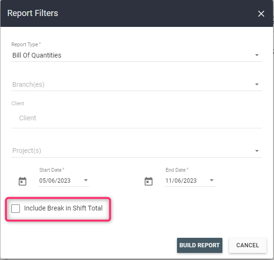
Quantity Calculation Including Break Time: If you choose to include break time in the calculation of quantities, any breaks entered in the timesheet will not be deducted. For example, if a Straight-to-Site resource worked from 6:00 to 15:00 (9 hours) with a 30-minute break, the quantities shown on the report will display 9 hours, as the break time is not deducted.

Quantity Calculation Excluding Break Time: Alternatively, when you select to exclude break time from the calculation of quantities, any breaks entered in the timesheet will be deducted. For example, if a Straight to Site resource worked from 6:00 to 15:00 (9 hours) with a 30-minute break, the quantities shown on the report will reflect 8.5 hours, as the break time is deducted.
Additionally, the historical reports will indicate whether break time has been included or excluded, ensuring clear visibility of the calculations made.
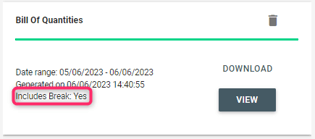
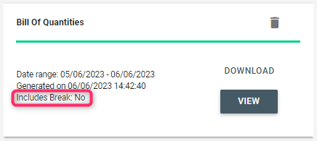
For more information and a step-by-step guide and visual representation of the updates, refer to this support article.
4. Removal of GPS Coordinates from Field Worker's Timesheet PDF
We are committed to ensuring the privacy and security of our field workers' personal information. As part of our ongoing efforts, we have implemented changes to protect sensitive data by no longer displaying GPS Coordinates on the Timesheet PDFs downloaded from the mobile app. Here's what you need to know:
- Timesheet PDFs on the Mobile App: To safeguard the privacy of field workers, GPS Coordinates collected during timesheet submission will no longer be shown on the Timesheet PDFs downloaded from the mobile app.
- Accessing GPS Coordinates: If you are an Alloc8 portal user, you can still access the GPS Coordinates collected during timesheet submission. Simply download the Timesheet PDF from the portal, and the GPS Coordinates will be visible there.
- Submitted Forms PDF: Additionally, GPS Coordinates are displayed on the submitted Forms PDF, which is available exclusively for portal users. This provides a comprehensive record of GPS information related to form submissions.
We understand the importance of maintaining the confidentiality of personal data, and these changes reflect our commitment to protecting your information.
.png?width=406&height=383&name=mceclip0%20(2).png)
For more information and a step-by-step guide and visual representation of the updates, refer to this support article.
Feature idea? Curious about Alloc8's best practices?
Join our Client Community.
Topics: product updates